Users can submit requests for company equipment that may not be available and requires purchase or submit a request to reserve equipment when it’s next back in stock. This centralized system ensures that requests are properly managed, documented, and authorized, removing the need for manual paperwork or email-based requests, which can easily become lost or delayed.
There are two ways to submit a request in Reftab: by using a public request page or within the user request portal.
For a guide on setting up approval flows, click here: https://www.reftab.com/blog/faq/a-guide-to-reftabs-approval-flows/
How to set up a public request page?
You can create a public page that generates a unique URL that you can share with your staff or team that allows them to submit equipment requests. By doing so, users do not need to log in to any system.
Step 1: Under the Requests tab, click “Create Public Request Form”
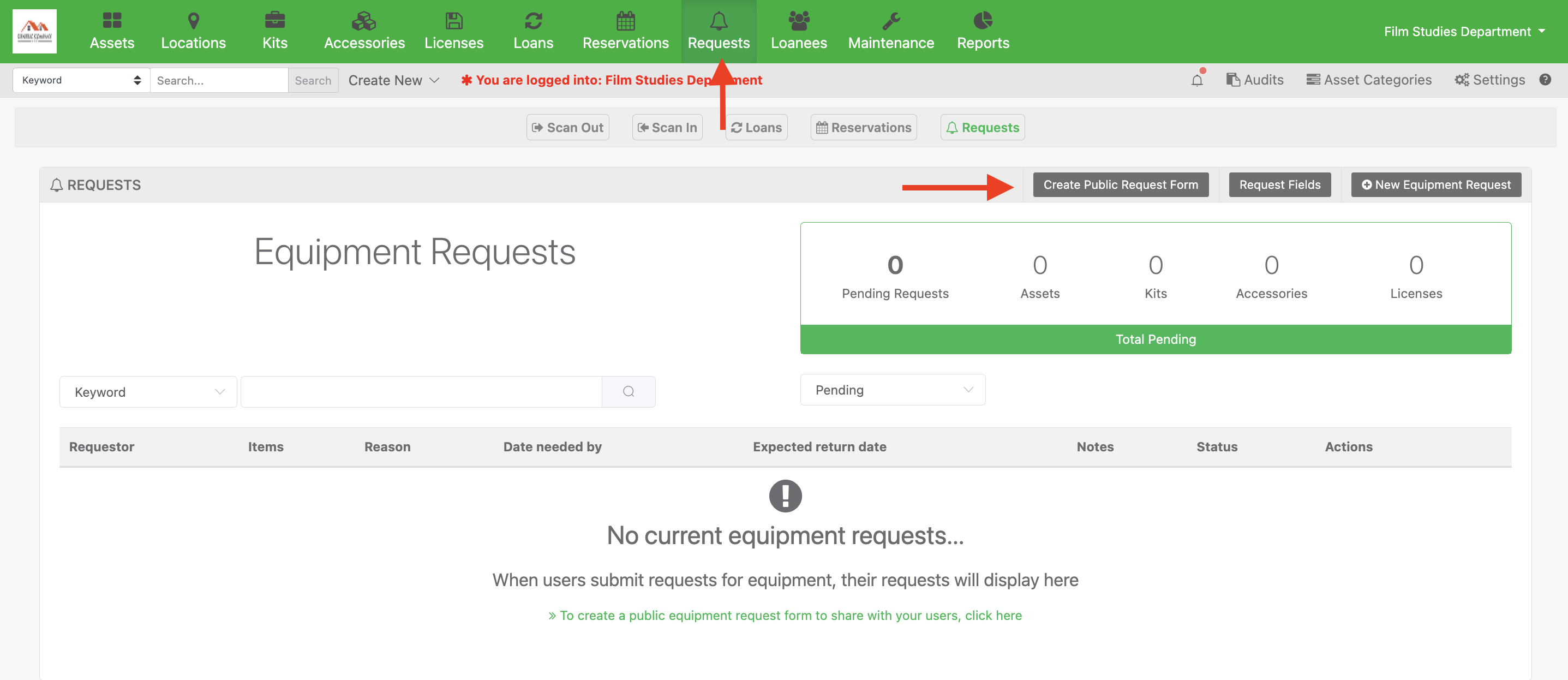
Step 2: You can fill out the public request form, set a title, description, and color, and you will be able to select the categories, accessories, licenses, and kits that will be visible on each public request form. Note that you can create an unlimited number of public request forms, each with its own unique URL.
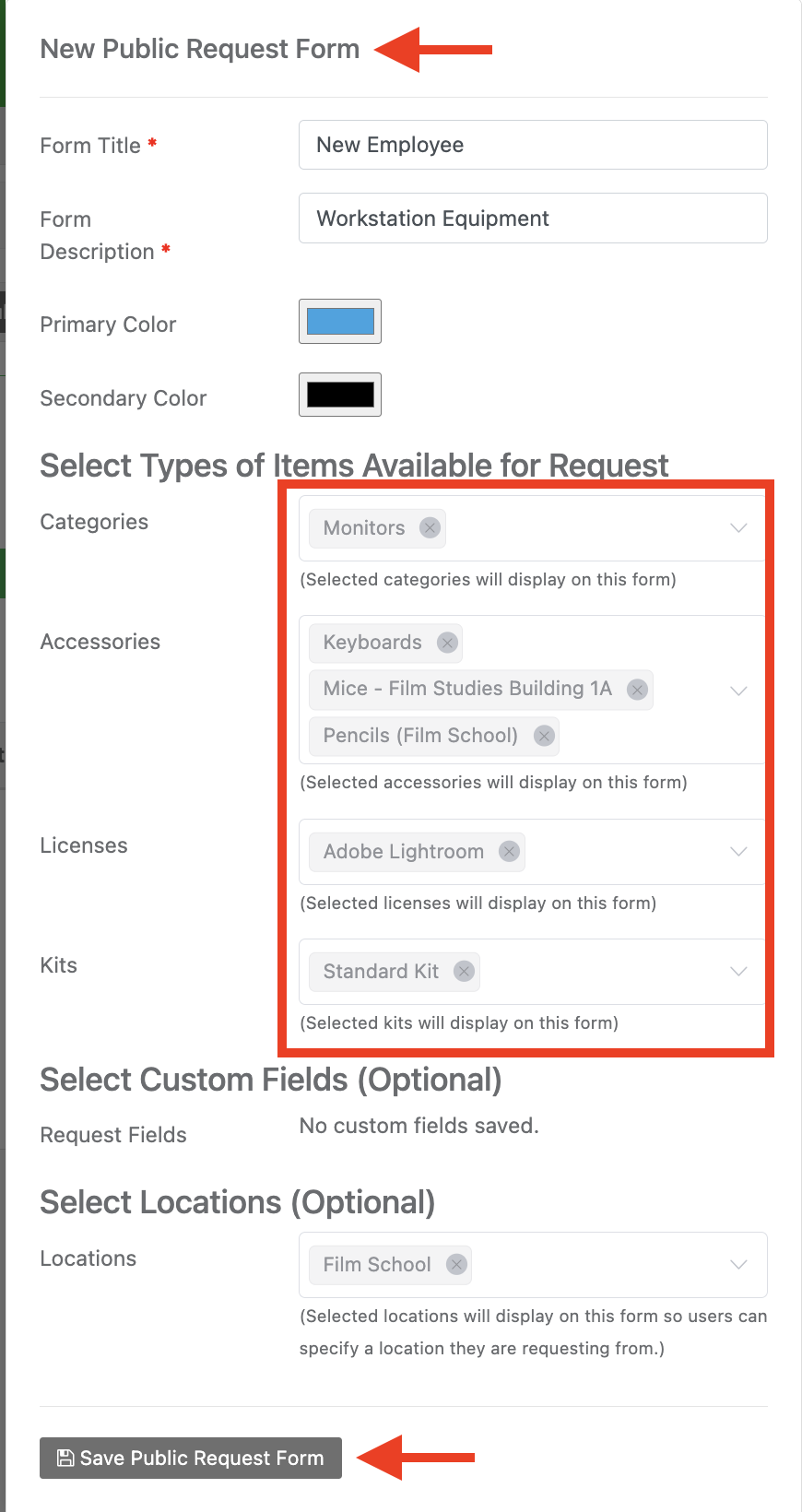
Step 3: Once saved, a URL link will be created, allowing anyone with the URL to access the page and submit a request.
Below is an example of what a public request page can look like:
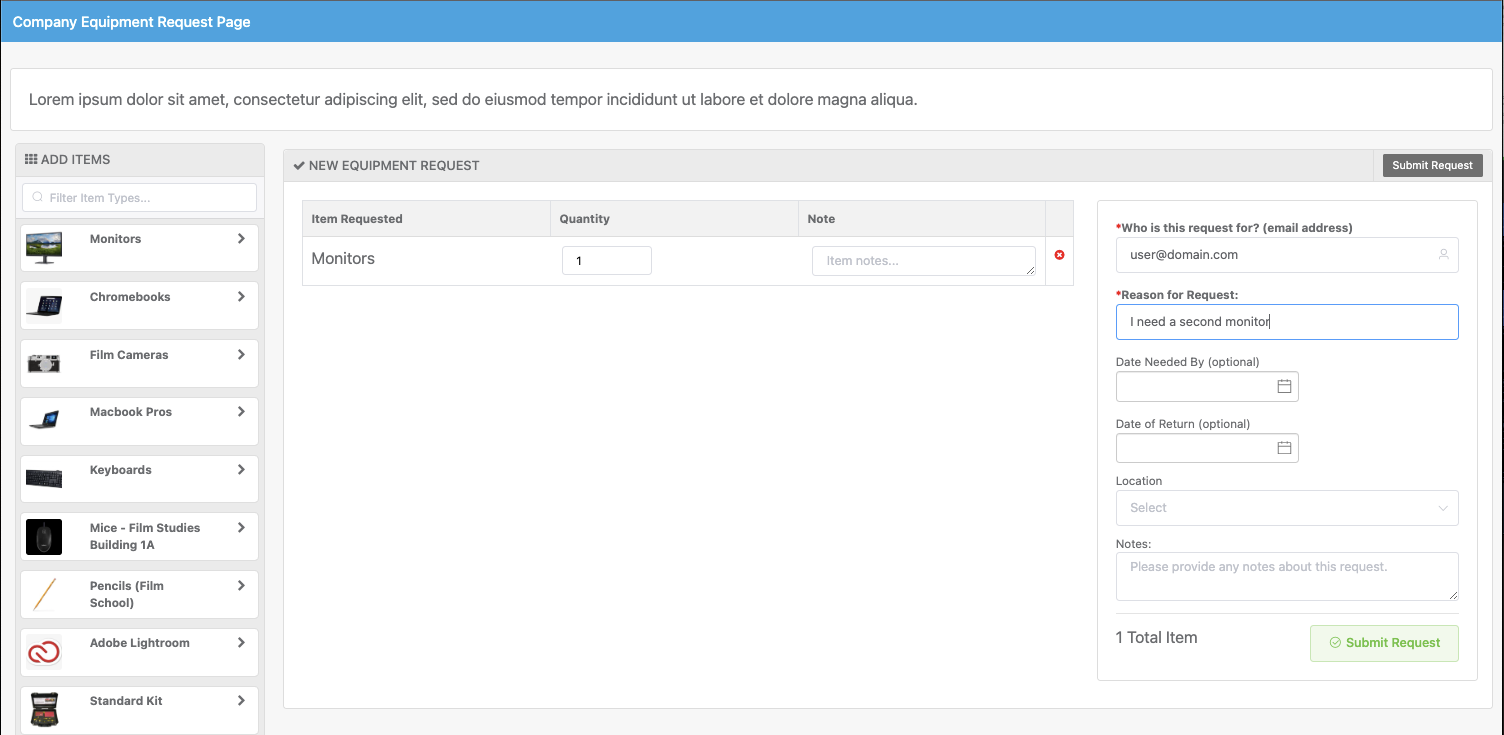
How can portal users request new equipment?
If your users are logging in to Reftab and they’re using the reservation portal, you can show them the request page if a category of equipment has nothing available. To do this, you will need to edit your portal access role and enable the “allow equipment requests” setting.
Step1: Go to Settings > Access roles > [your access role] > then click “Edit”
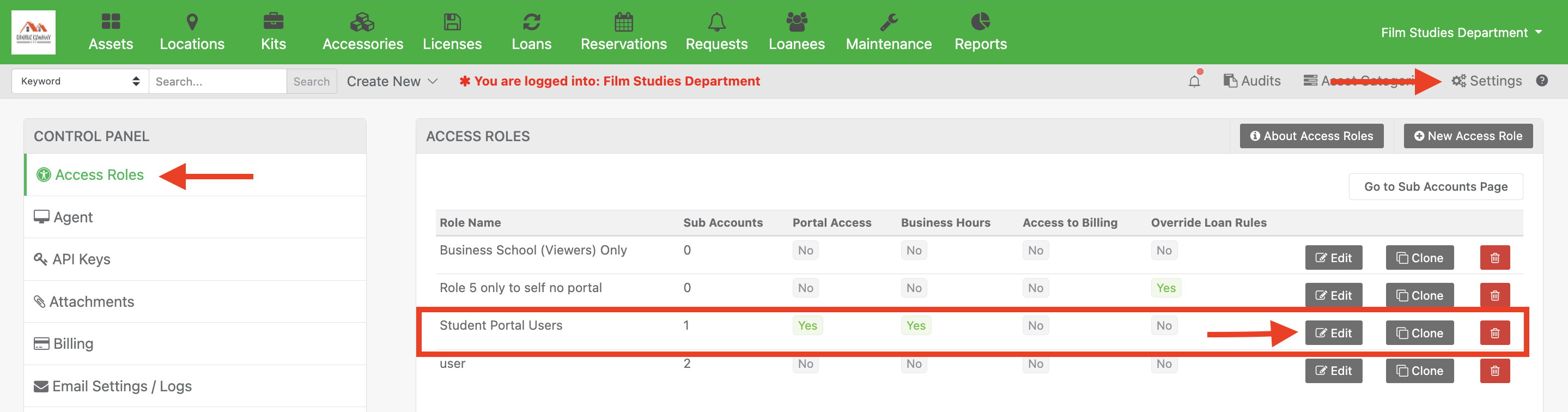
Step 2: Next, under Loan Rights, turn “Allow Equipment Requests” to (On)
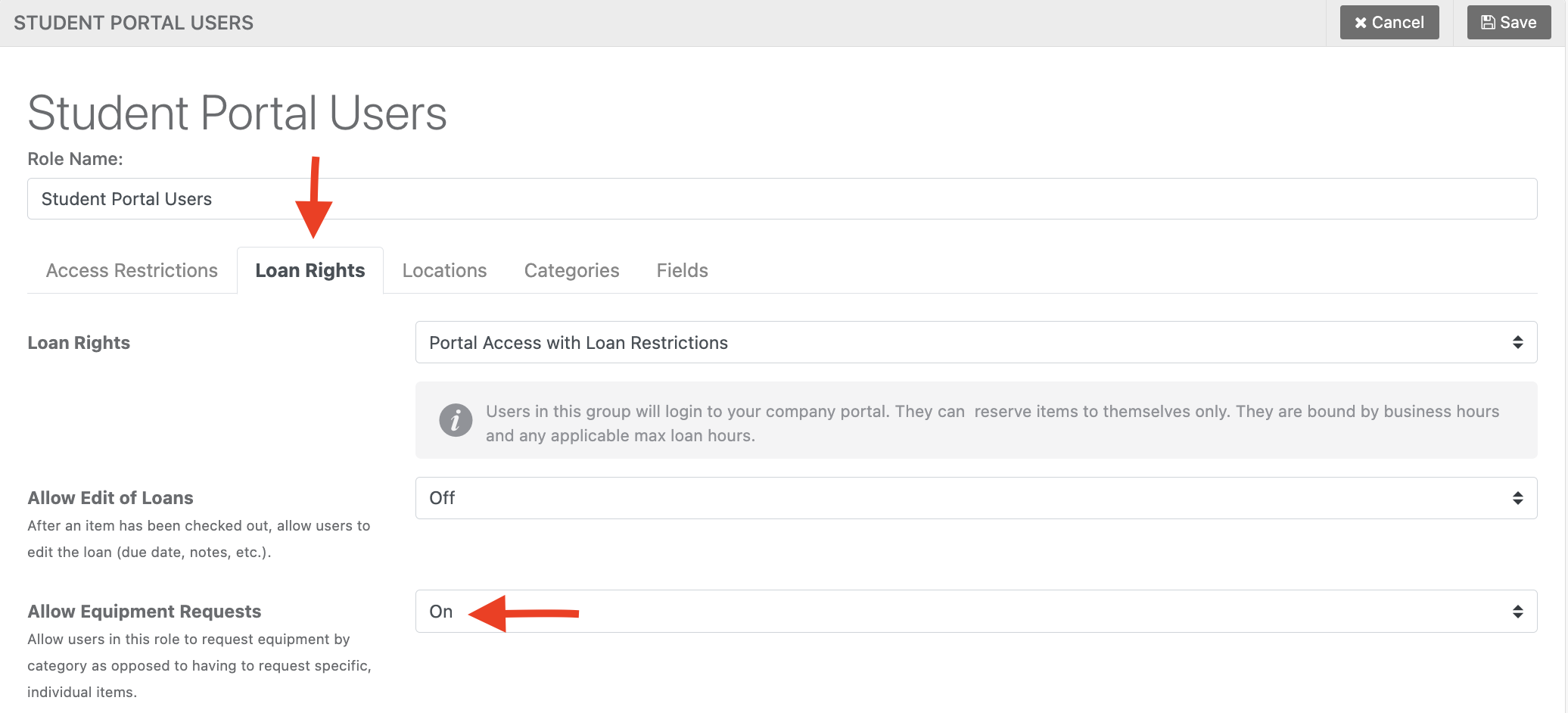
Step 3: When users are in the portal and they click on a category with nothing available, they will see a prompt to request equipment.
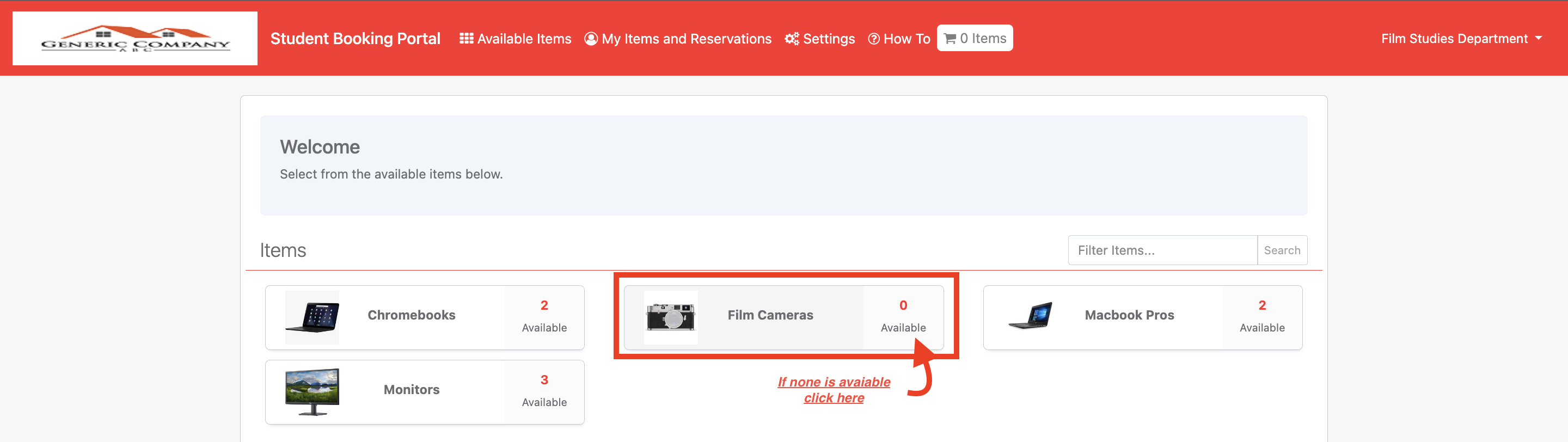
Step 5: A purple box will appear that allows users to click “Request Equipment”
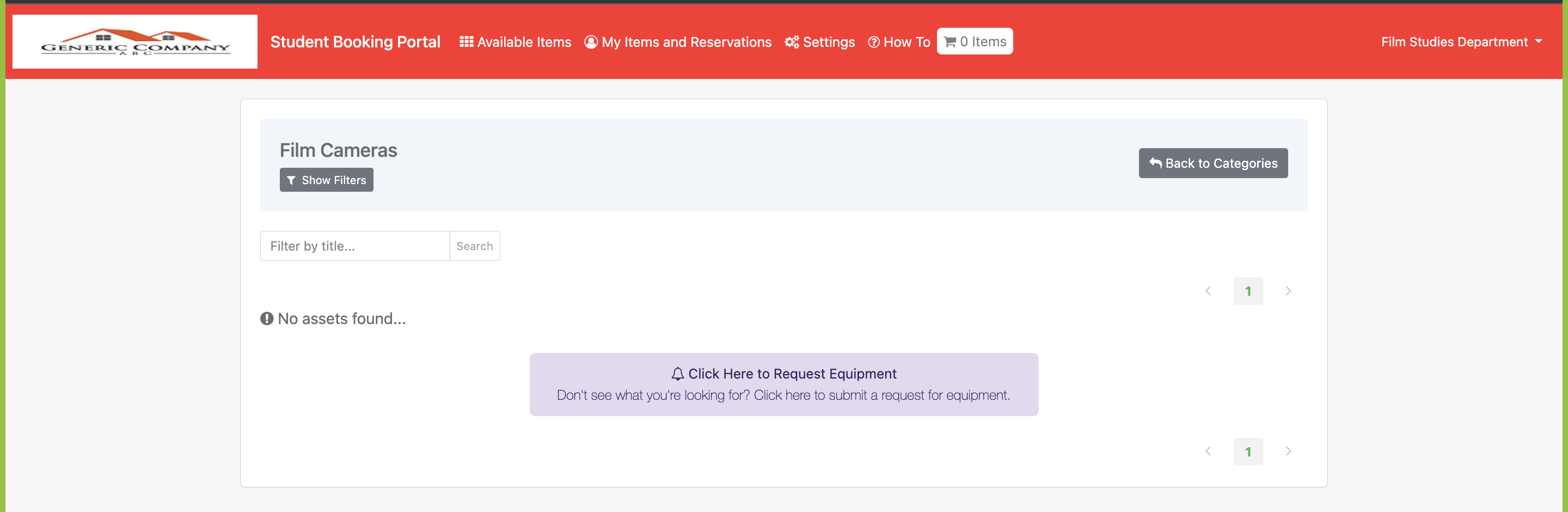
They can select a quantity and a type of equipment, and they can submit a reason as well as dates that they want to pick up the equipment.
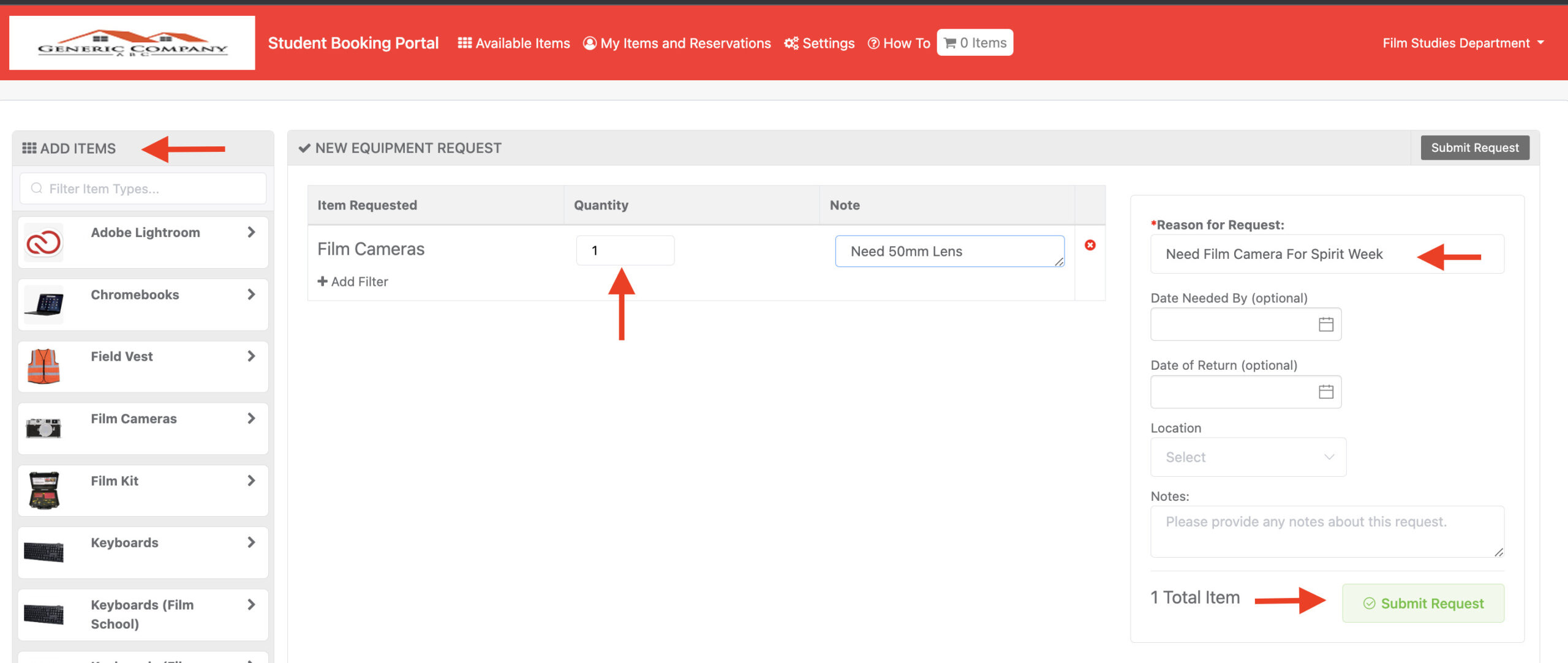
How can admins fulfill an equipment request?
After the request is submitted, emails will be sent to alert admins and users that a new equipment request has been submitted.
Step 1: Admins will log in to Reftab and click on the request page at the top, and the request will appear in the below table. Click on any request to fulfill it.
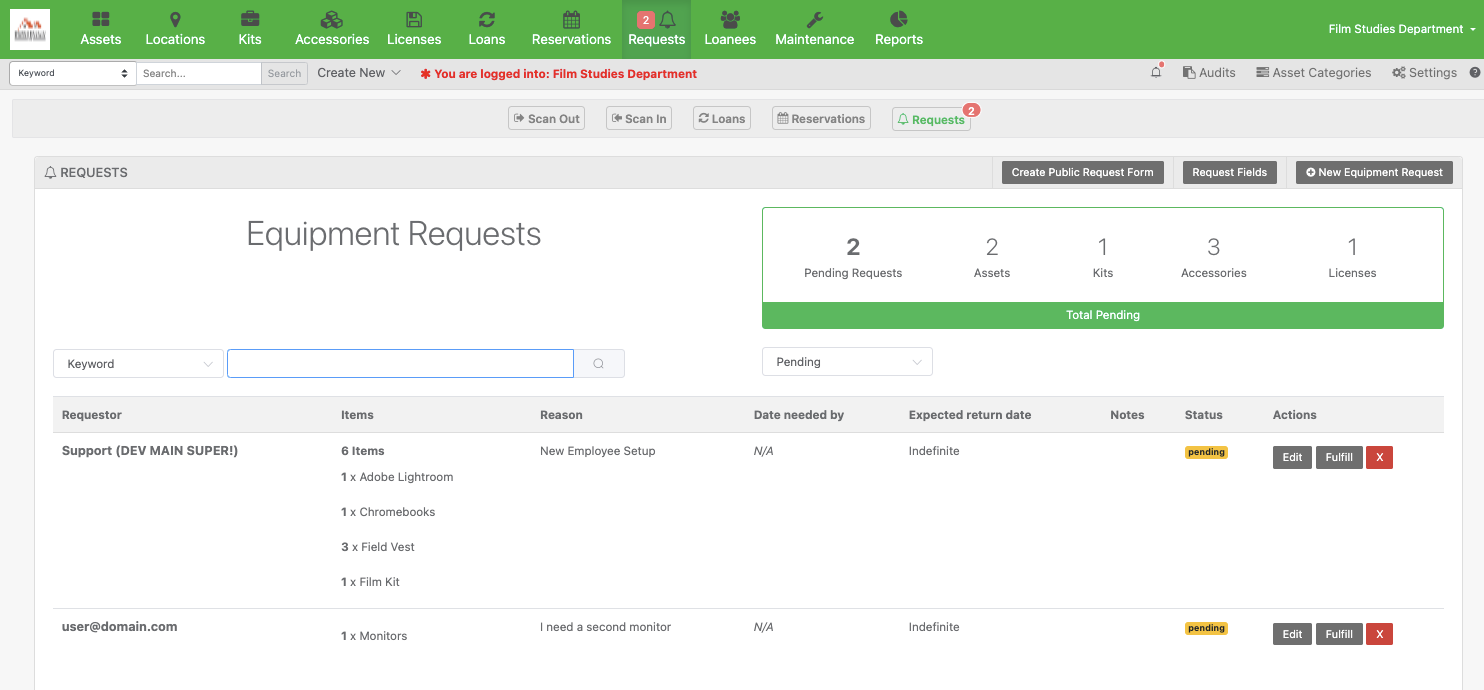
Step 2: You can scan barcodes to add items to the request, or you can click the “view potentials” button to search and select items. When done, click submit.
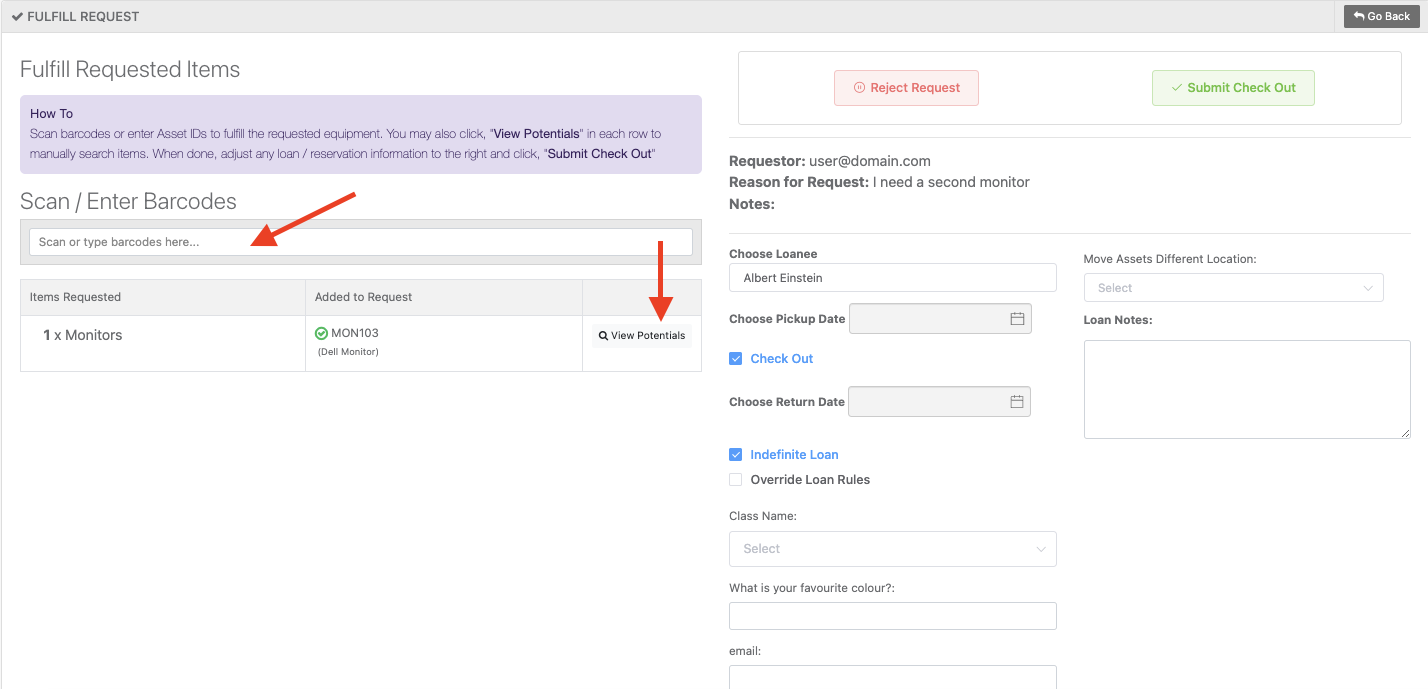
The request will turn into a loan or reservation, which will then be linked to the original request.
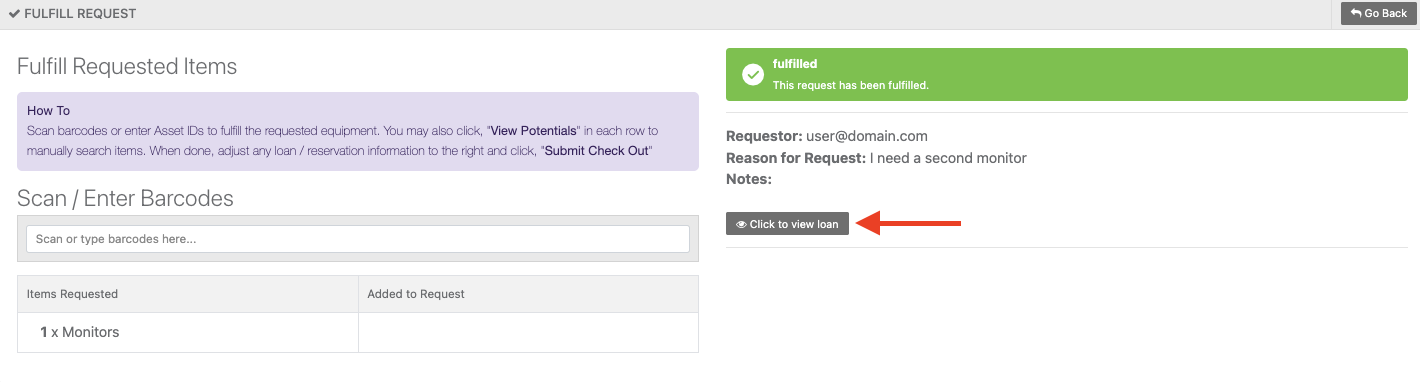
Approval Flows
If you would like to setup approval flows, which allow admins / managers to approve or deny requests, see this guide here: https://www.reftab.com/blog/faq/a-guide-to-reftabs-approval-flows/
For any questions, email [email protected].